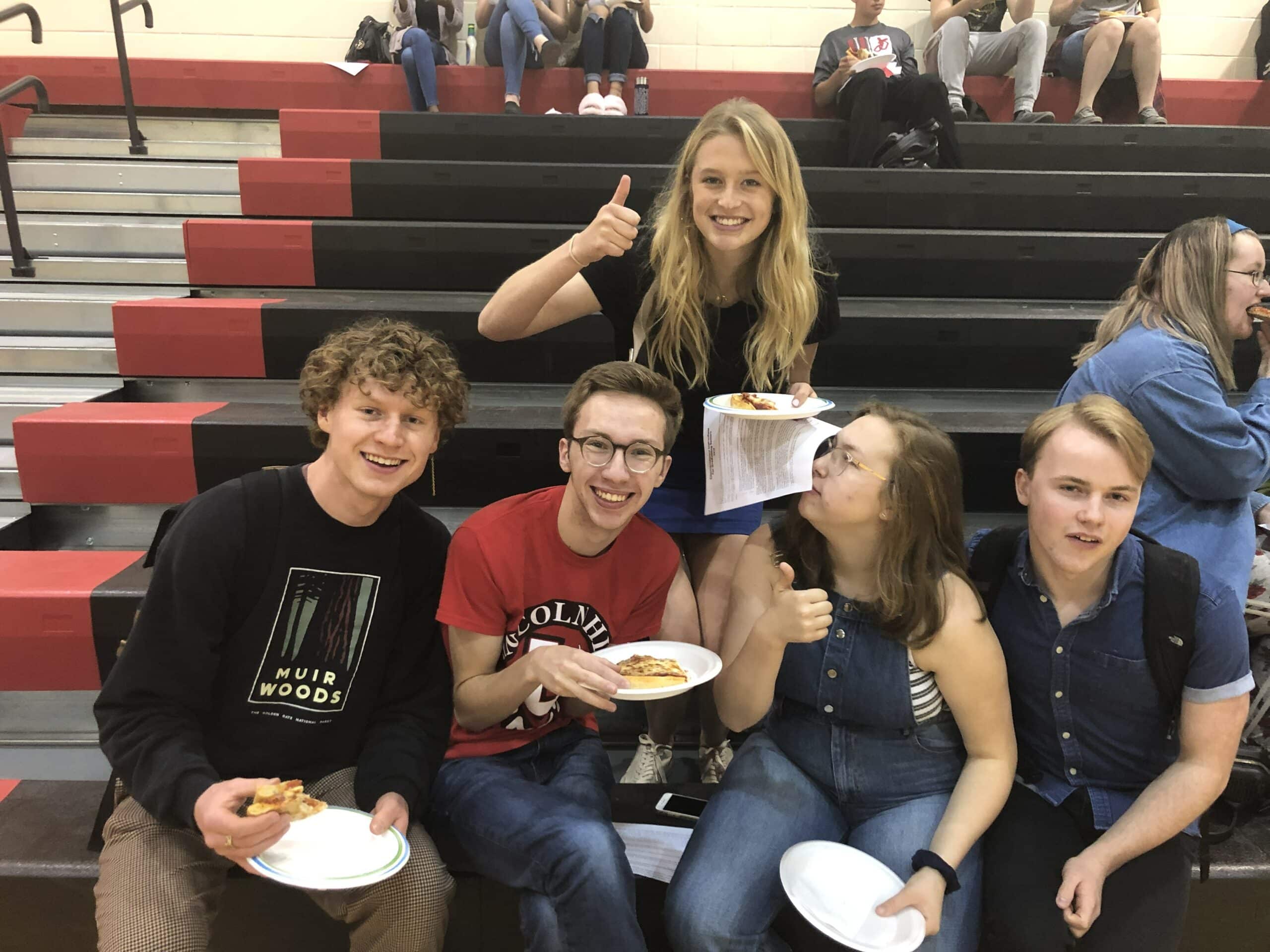Students at Lincoln High School will once again be using Chromebooks to support their learning this year. Returning students will retrieve their returned Chromebook during the first week of the 2018-19 school year, incoming Freshmen, will receive a Chromebook during LHS Links Readiness Days on July 31 and August 1.
Chromebook Information – FAQ, Troubleshooting, Expectations, Device Information
Parental Acknowledgement of Instructional Technologies in LPS Secondary Classrooms (PA) – At the start of a student’s high school career, a signed PA must be submitted before a Chromebook can be checked out. The PA will be mailed home to incoming 9th graders in July. Additional copies will be available during LHS Links Readiness Days or online here.
Chromebook Assurance Program (CAP) –
To protect students and families from full financial responsibility for device repairs and/or replacement, LPS offers an optional Chromebook Assurance Program. The premium for participation in the program is $20.00 annually ($10.00 for students who qualify for Free/Reduced Lunch Program).
More details about the program, including a schedule of repairs and fines, can be found here: lps.org/go/CAP
While participation is optional, the premium will be reflected as a fee in Synergy ParentVUE/StudentVUE for ALL students enrolled at Lincoln High School beginning on July 25, 2018. If you choose not to participate in the device coverage program, the fee can be ignored and will be removed after the enrollment window closes.
If you choose to participate in the program, there are two options to make the premium payment:
Option 1: Online via Credit Card (Recommended to reduce wait times during LHS Links Readiness Days.)
-Login to ParentVUE (contact LHS for assistance)
-Click on the fees tab, then click on the link in the upper left that says “Click here to pay student fees electronically via SchoolPay”
-Make the payment via SchoolPay (directions can be found here: lps.org/go/OWO1). SchoolPay allows you to make payments online through a secure payment system. You add the fee to your cart, and proceed to checkout. The first time you access SchoolPay, you must create a unique SchoolPay account but everytime after, you will use that account when paying electronically.
Option 2: On-site via Cash or Check (Prepare for longer wait times during LHS Links Readiness Days)
- Go to Keyword: stuhelp (https://k1000.lps.org)
- Login with Student ID and Password
- Select New
- Fill out the Title Field AND the Summary Field
- Click Save at the bottom of the screen.
- Proceed to school librarian to check out LOANER device.